4 Quick Fixes for Facebook Session Expired Error
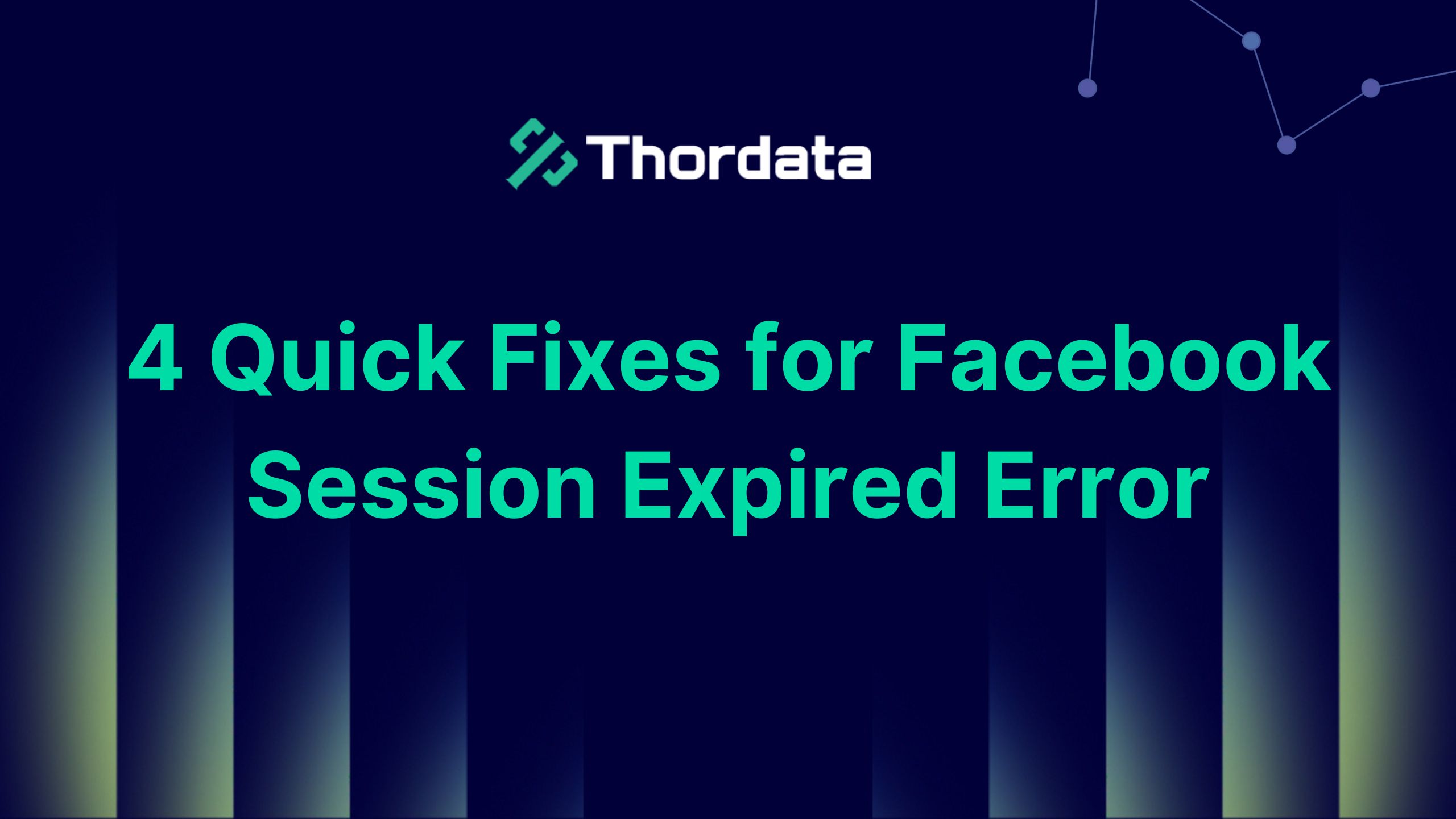

In today’s fast-paced world, Facebook is key to communication, business, and entertainment. However, one frustrating issue that many users encounter is the dreaded “Facebook Session Expired” error.
It’s like getting kicked out of a party without any explanation – confusing and irritating. But don’t worry! We’ve got you covered with 4 quick solutions that will get you back browsing in no time. In this article, we’ll cover practical, easy-to-implement solutions that will help you fix this issue without having to use any technology.
What Is the Facebook Session Expired Error?
Now,We need to understand the root cause of the error.The Session Expired error usually occurs when Facebook thinks you’ve been inactive for too long, or if there’s an issue with your browser’s cookie settings.
It’s akin to leaving your car running but coming back to find it shut off, leaving you wondering what went wrong. While this error is frustrating, it is relatively simple to fix, and we’ll guide you through several ways to troubleshoot.
Clear Your Browser Cache
Your browser’s cache and cookies store bits of data to help pages load faster. However, over time, they can accumulate and cause conflicts, leading to issues like the session expired error on Facebook. Clearing them is like giving your browser a clean slate.
Steps to Clear Cache and Cookies:
Google Chrome:
1. Open Chrome and click on the three dots in the upper-right corner.
2. Select “More tools” > “Clear browsing data.”
3. Choose “Cookies and other site data” and “Cached images and files.”
4. Click “Clear data.”
Log Out and Back In
There’s a classic fix: a refreshing reset,Sometimes, the simplest solutions work best. Logging out of Facebook and logging back in is like hitting the reset button. This can re-establish your session and refresh your account’s connection with Facebook’s servers.
Update Your Browser
Keeping Your Browser in Top Shape,Outdated browsers can often be the culprit behind session errors. Just like a car needs regular maintenance, your browser requires updates to keep running smoothly. New updates usually fix bugs and compatibility issues, including those that might be causing the Facebook session expired error.
Disable Browser Extensions
One potential culprit could be extensions and plugins. Browser extensions are handy tools that enhance your online experience, but can sometimes interfere with sites like Facebook. Some extensions, like ad blockers or privacy protectors, can cause issues with Facebook’s session management.
Steps to Disable Extensions:
Google Chrome:
1. Click the three dots in the upper-right corner.
2. Select “More tools” > “Extensions.”
3. Disable any extensions by toggling off their switches.
Why These Fixes Work
The solutions above work because they target the core causes of the session expired error: cached data, browser compatibility, and conflicts with extensions.
By clearing data, refreshing your login, updating software, and eliminating interfering extensions, you’re addressing the root of the problem. It’s like giving your browser a tune-up, ensuring that everything runs smoothly and seamlessly.
Conclusion
In conclusion, dealing with the Facebook session expired error can be a hassle, but it doesn’t have to ruin your day. By following these simple steps—clearing your cache and cookies, logging out and back in, updating your browser, and disabling extensions—you’ll be back on Facebook without skipping a beat. Just remember, the digital world is full of occasional hiccups, and resolving them is often just a few clicks away.
Frequently asked questions
What causes the “Facebook session expired” error?
The error is usually caused by expired cookies, an outdated browser, or issues with browser extensions.
Do I lose my Facebook data by clearing my cache and cookies?
No, clearing your cache and cookies does not delete your Facebook data; it only removes temporary files.
Can using an old browser cause Facebook errors?
Yes, an outdated browser may not support all of Facebook’s features, leading to errors like the session expired message.
About the author
Stephen is a content editor who specializes in creating engaging stories and impactful content. After starting his career in technology companies, he tried to combine creativity with data-driven insights. He always believed that every brand has its own unique story, and his mission is to help them be heard by the world.
The thordata Blog offers all its content in its original form and solely for informational intent. We do not offer any guarantees regarding the information found on the thordata Blog or any external sites that it may direct you to. It is essential that you seek legal counsel and thoroughly examine the specific terms of service of any website before engaging in any scraping endeavors, or obtain a scraping permit if required.