Residential Proxies Quick Start Guide
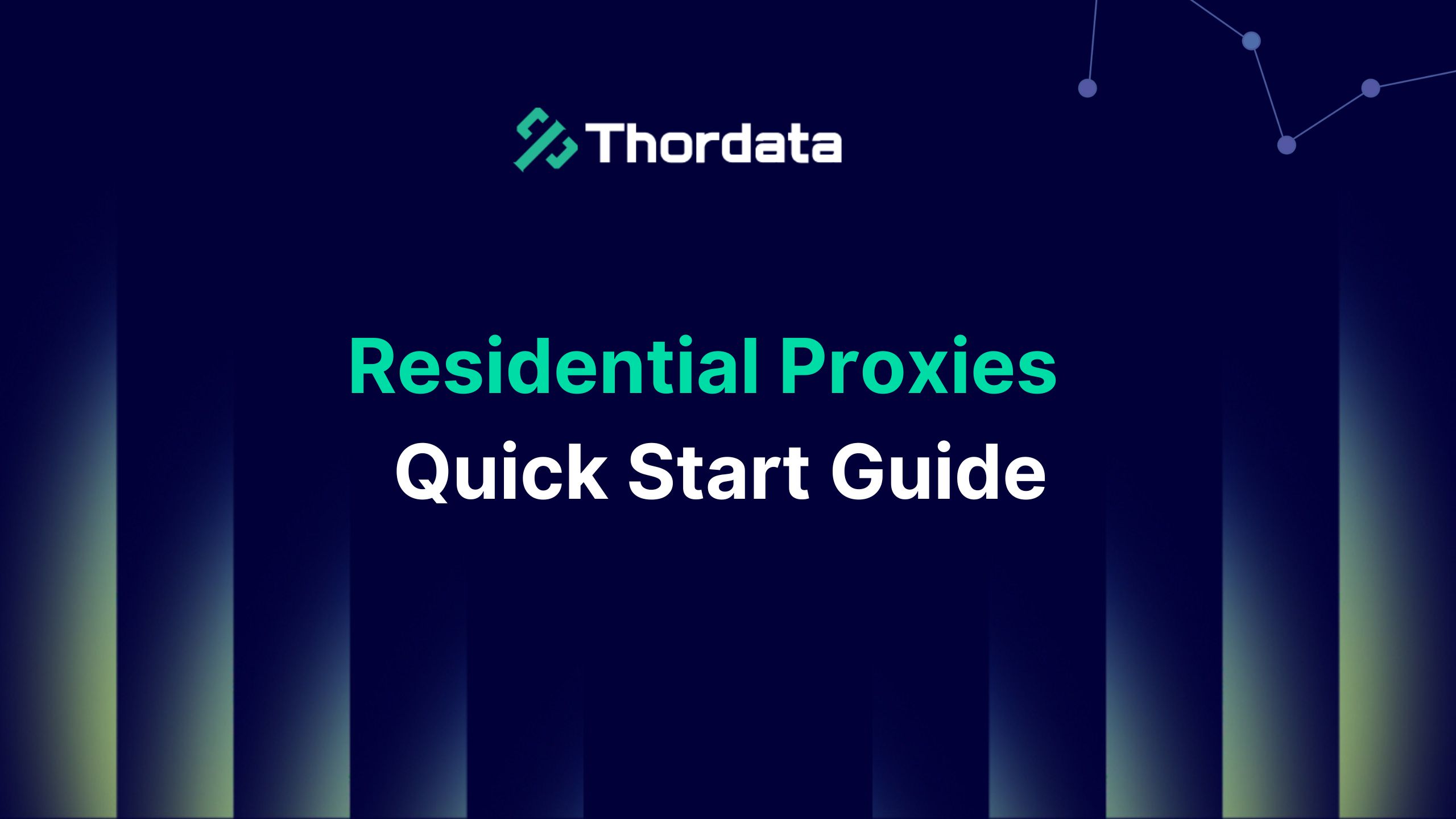

Thordata Residential Proxies use IP addresses provided by Internet Service Providers (ISPs) rather than data centers. This ensures superior anonymity and minimal risk of interception. Access geo-restricted content and scrape data without being detected, ensuring seamless online operations.
In this guide, you can learn more about how to use Thordata Residential Proxies.
Register for a Thordata account
Before you start using Thordata Residential Proxies, please register an account.
Open the official website homepage and click the [Start free trial button ](1) to register.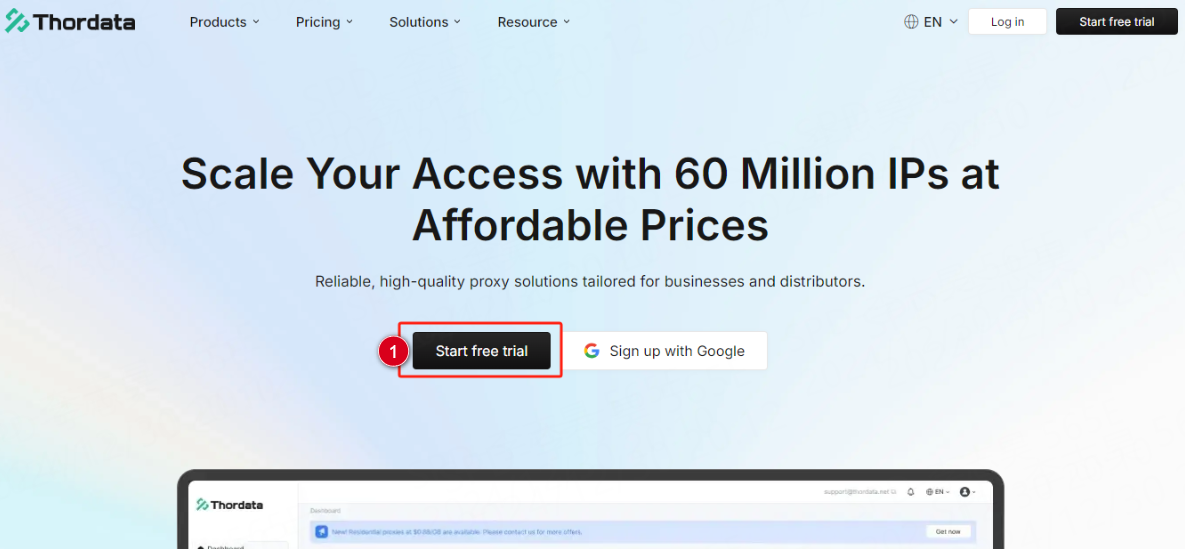
Purchase Thordata Residential Proxies Package
After completing your account registration, select the Residential Proxies package you wish to purchase from your dashboard.
From the menu on the left, select [Residential Proxies](1). In the top navigation of the Residential Proxies interface, click the [Pricing](2) button to open the Residential Proxies package purchase interface.
After opening the package purchase page, select the package type(3) you want to purchase and select the package(4) you want to purchase, then click the [Continue to checkout](5) button to proceed to the payment process.
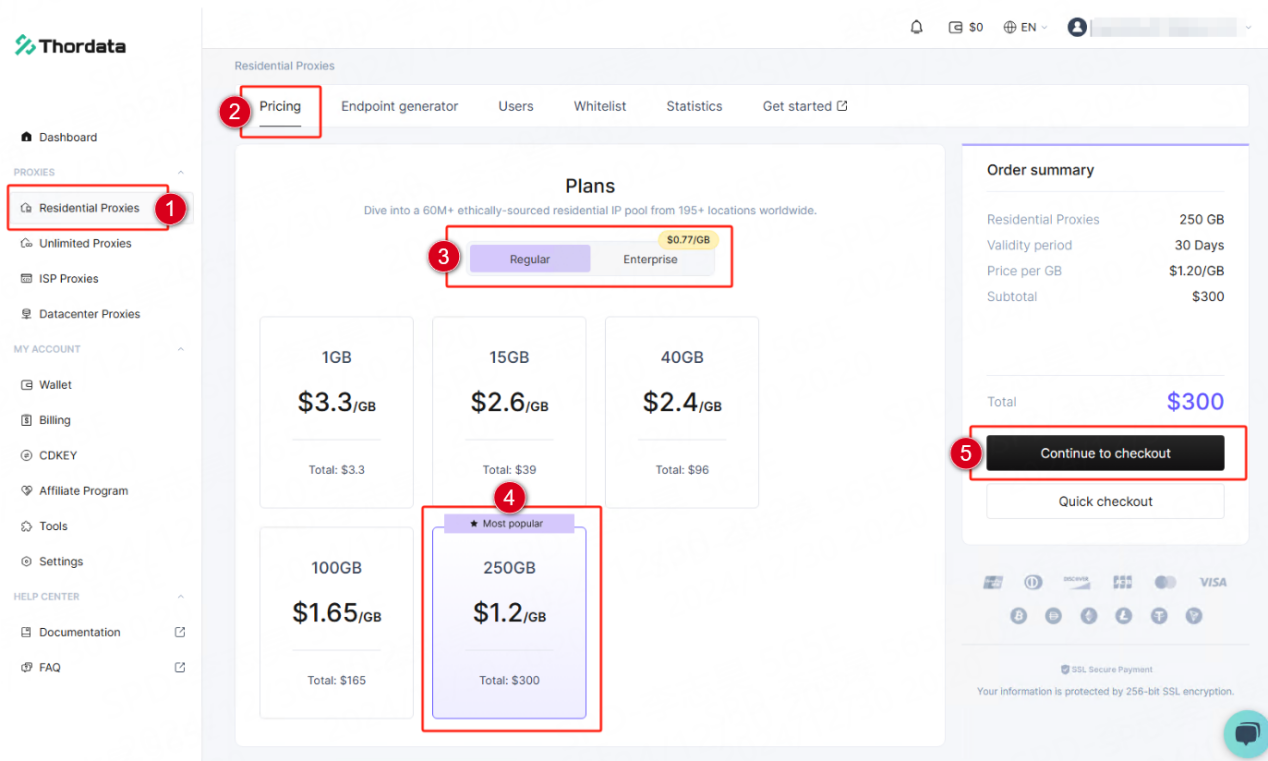
On the payment screen, select the payment method(1) you want to use and click the [Continue](2) button to make payment. If you have a coupon code, enter your coupon code in the coupon code field (3) and click [Apply] to use it.
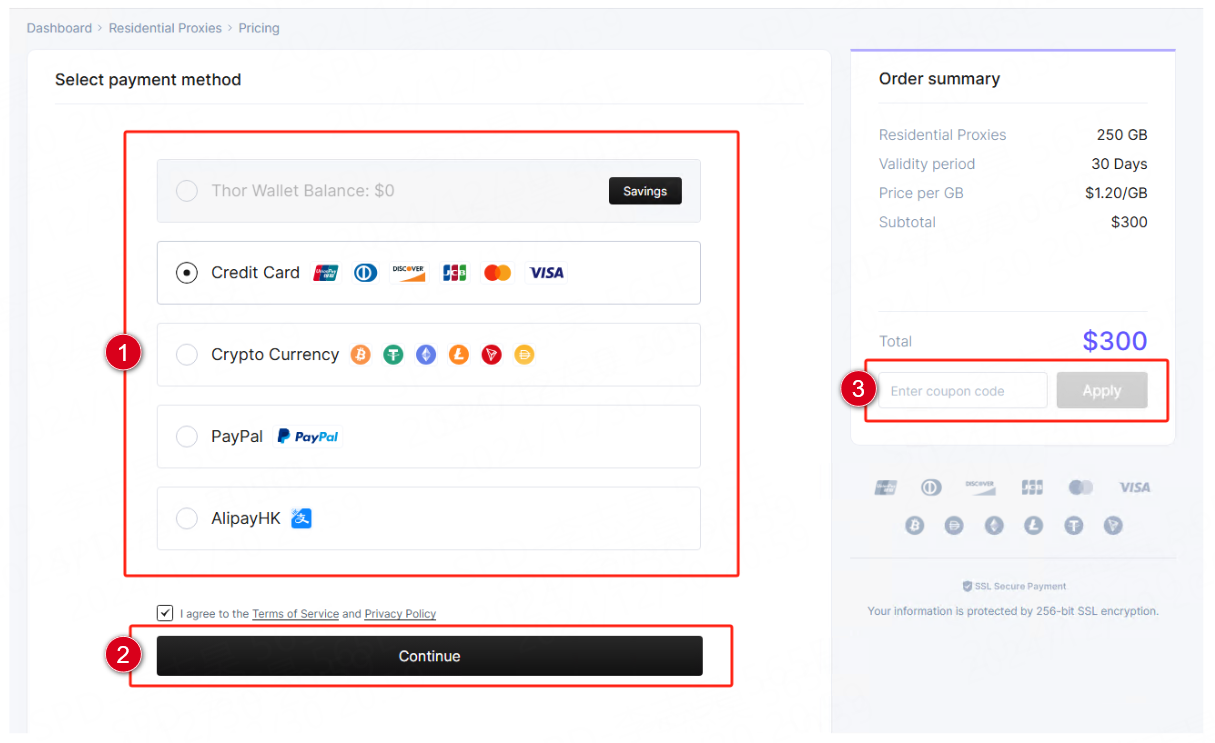
Thordata supports the following payment methods:
1. Wallet
2. Credit card
3. Cryptocurrency (supports more than 8 types)
4. Paypal (can only be used when the accumulated purchase amount meets the limit)
5. Alipay
Once you complete your plan purchase you will be able to start using Thordata Residential Proxies.
Starting with Residential Proxies
1. Basic Query:
When you purchase Thordata Residential Proxies, you get a cURL example in the [Endpoint generator] screen that you can run in your terminal or any other setup.
Replace USERNAME:PASSWORD in cURL with your credentials and execute, then you can get your residential IP address.
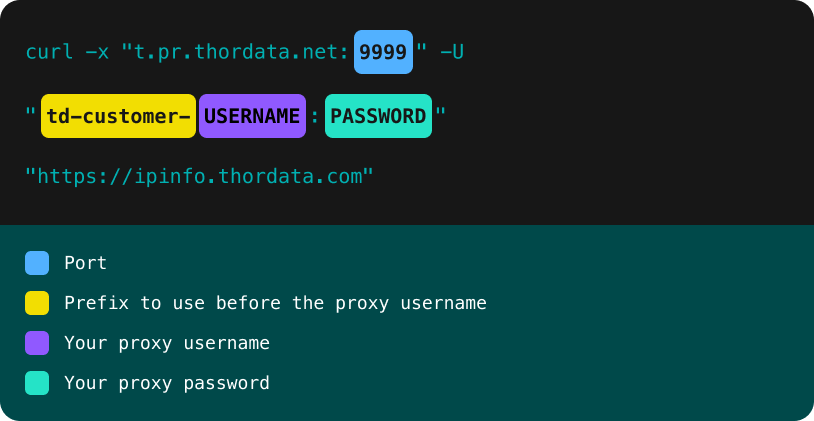
The following is an example of the code format:
curl -x “t.pr.thordata.net:9999” -U “td-customer-USERNAME:PASSWORD” “https://ipinfo.thordata.com”
2. Location Settings:
You can also set the IP’s location by additional parameters in the username.
Here is an example with the country/region included:
Click here to view the list of countries/regions supported by Thordata Residential Proxies.
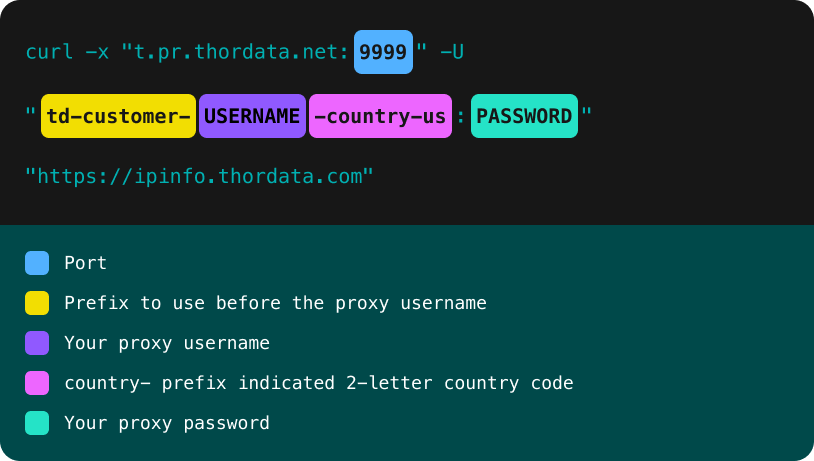
The following is an example of the code format:
curl -x “t.pr.thordata.net:9999” -U “td-customer-USERNAME-country-us:PASSWORD” “https://ipinfo.thordata.com”
Here is an example that includes both country/region and state:
Note: The state parameter must be used with the country parameter.
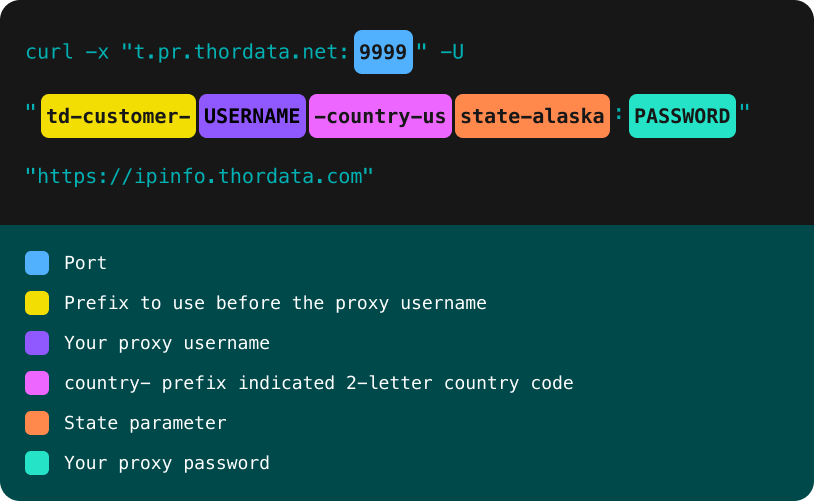
The following is an example of the code format:
curl -x “t.pr.thordata.net:9999” -U “td-customer-USERNAME-country-us-state-alaska:PASSWORD” “https://ipinfo.thordata.com”
Here is an example that includes both a country/region and a city:
Note: The city parameter must be used with the country parameter.
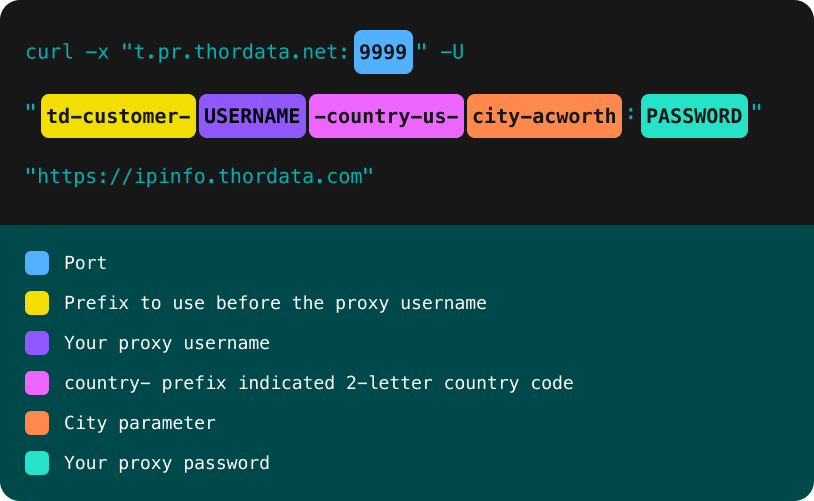
The following is an example of the code format:
curl -x “t.pr.thordata.net:9999” -U “td-customer-USERNAME-country-us-city-acworth:PASSWORD” “https://ipinfo.thordata.com”
Here is an example that includes both country/region and ASN:
Note: The ASN parameter must be used with the country parameter.
Residential Proxies pools are dynamic in nature, so if there are no IPs under that particular ASN at that time, you will receive a 403 response code. In this case, you should try using a different ASN.
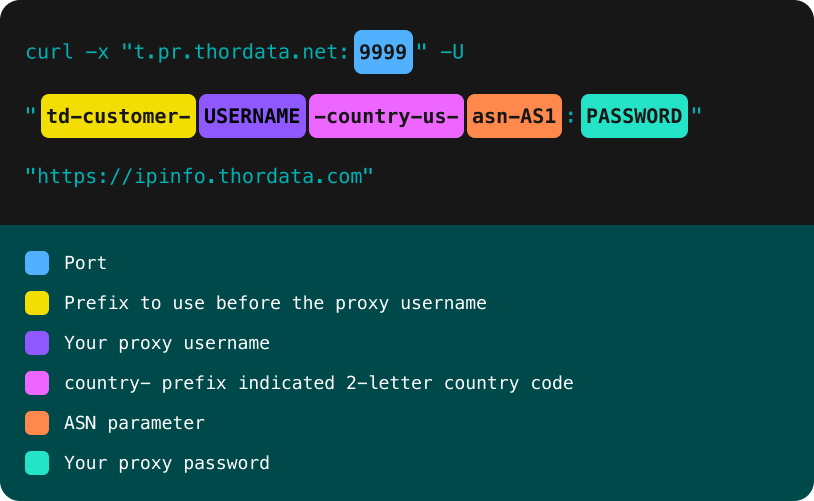
The following is an example of the code format:
curl -x “t.pr.thordata.net:9999” -U “td-customer-USERNAME-country-us-asn-AS1:PASSWORD” “https://ipinfo.thordata.com”
3. Session Control
You can run multiple requests by keeping the same IP address for a certain amount of time via session control, using the sessid parameter + a randomly created alphanumeric string after the username.
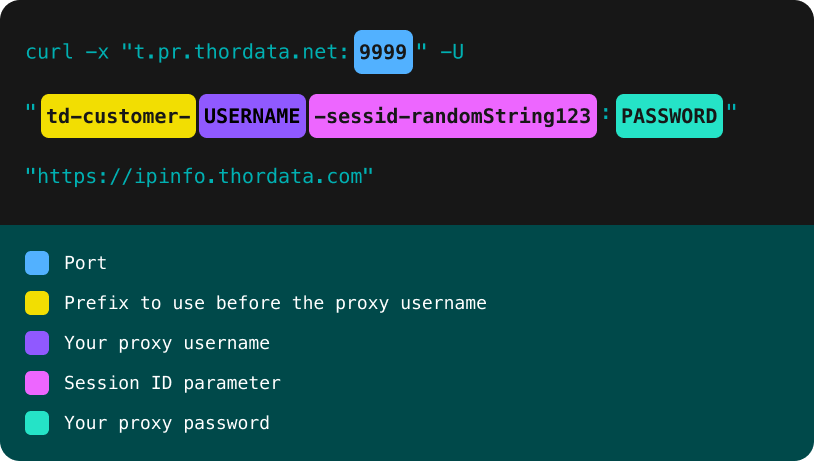
The following is an example of the code format:
curl -x “t.pr.thordata.net:9999” -U “td-customer-USERNAME-sessid-randomString123:PASSWORD” “https://ipinfo.thordata.com”
The default session time is 10 minutes.
However, you can use the sesstime parameter + the set duration (in minutes) to extend the session time, with a maximum duration of 90 minutes.
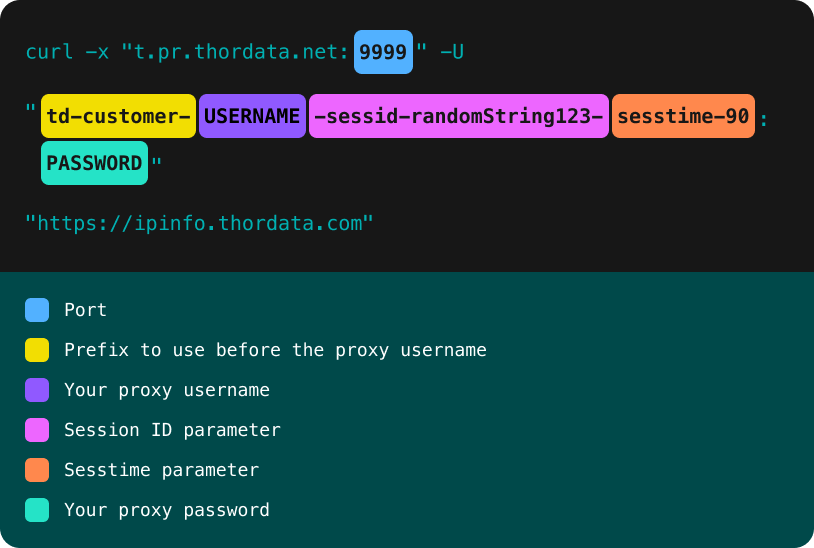
The following is an example of the code format:
curl -x “t.pr.thordata.net:9999” -U “td-customer-USERNAME-sessid-randomString123-sesstime-90:PASSWORD” “https://ipinfo.thordata.com”
Get Residential Proxies from your dashboard
Thordata provides two ways to obtain residential proxies: User&Pass authentication or use Whitelisted IPs. The following will introduce the use of the two authentication methods and the tutorial on how to use the endpoint generator.
User&Pass Authentication:
Enter the Dashboard – Residential Proxies interface (1), click the [Users](2) button in the top navigation to enter the account management interface, and then click the [+Add](3) button to enter the account creation interface.
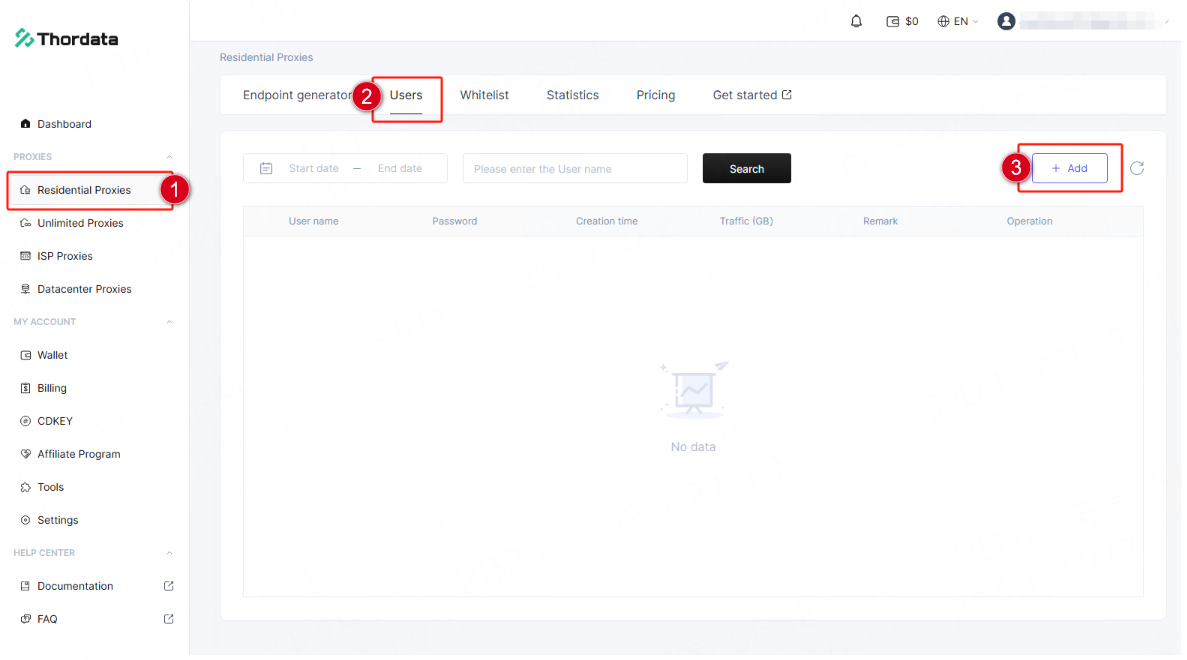
On the account creation page, enter your desired [Username](1), [Password](2), [Status](3) ,Usage limit/G(4) and click the [Confirm](5) button to complete account creation.

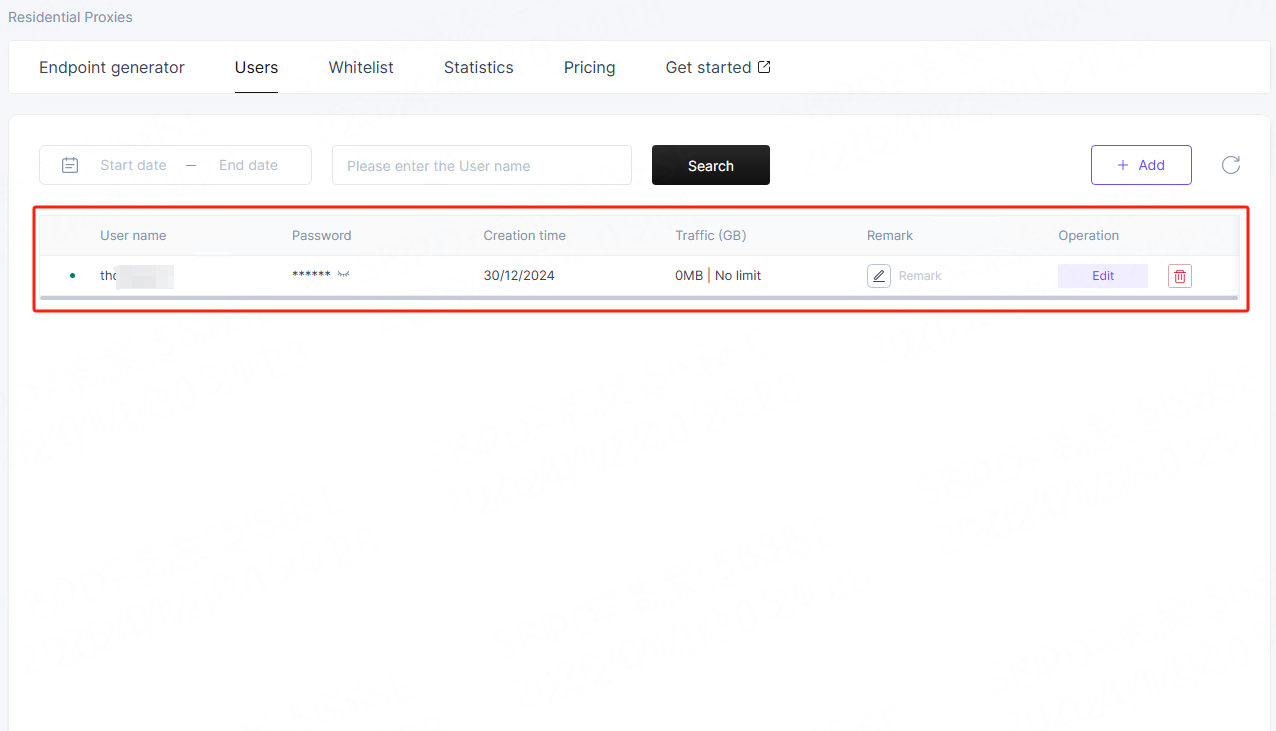
After completing the account creation, enter the [Endpoint generator](1) interface, select the authentication method as [User](2) and select the account(3) to start using it.
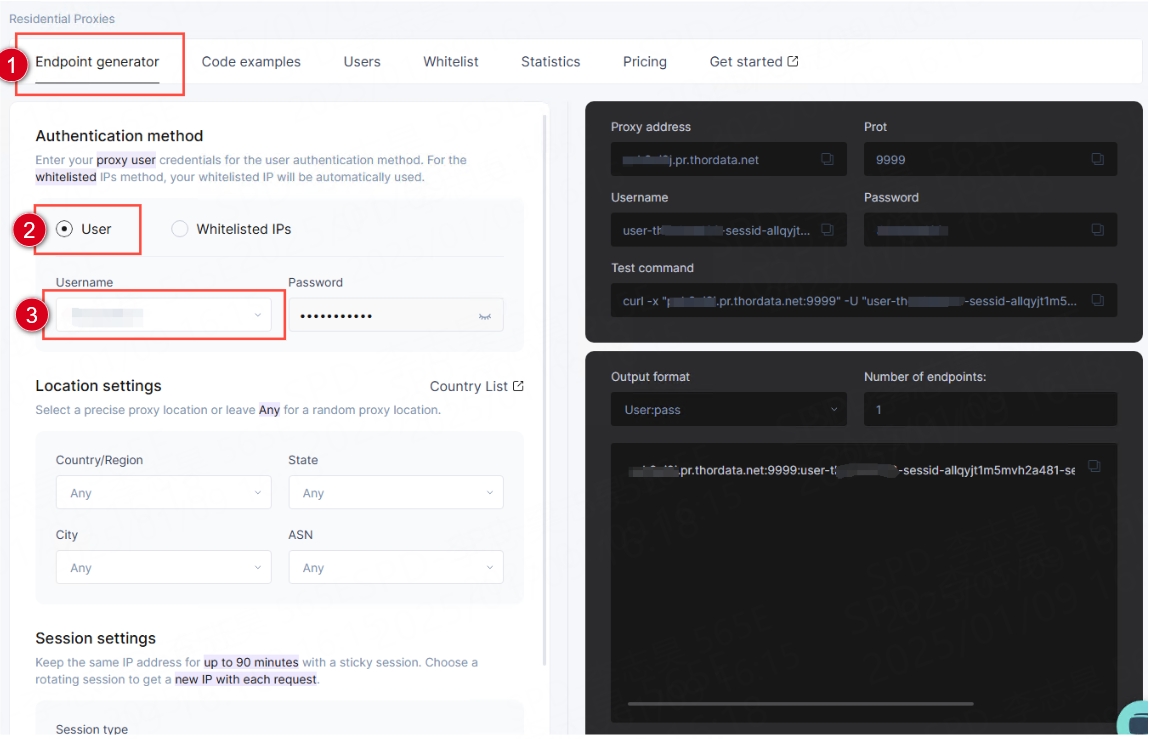
Whitelisted IPs
Enter the Dashboard-Residential Proxies interface (1), click the [Whitelist](2) button in the top navigation to enter the IP whitelist management interface, and then click the [+Add](3) button to enter the Add IP Whitelist interface.
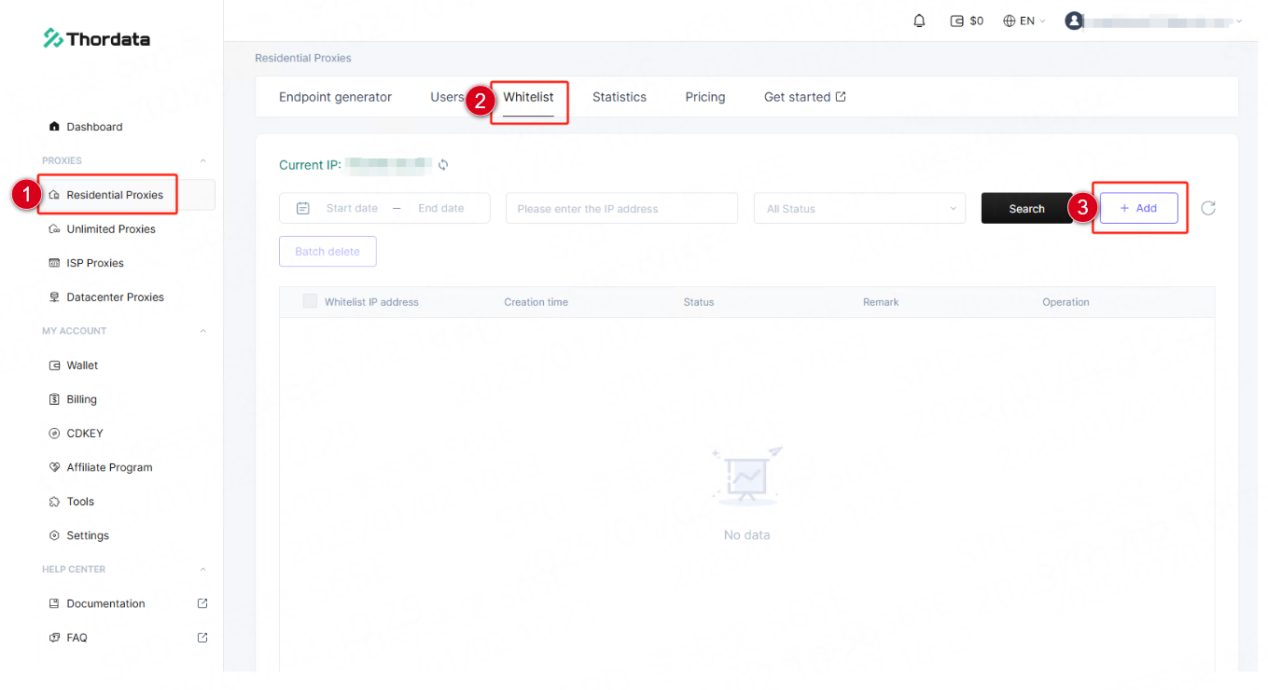
On the Add IP Whitelist screen, enter the specific IP address(1) you want to add , then click the [Confirm](2) button to save. The added IP address can use Thordata’s Residential Proxies without providing a username and password.
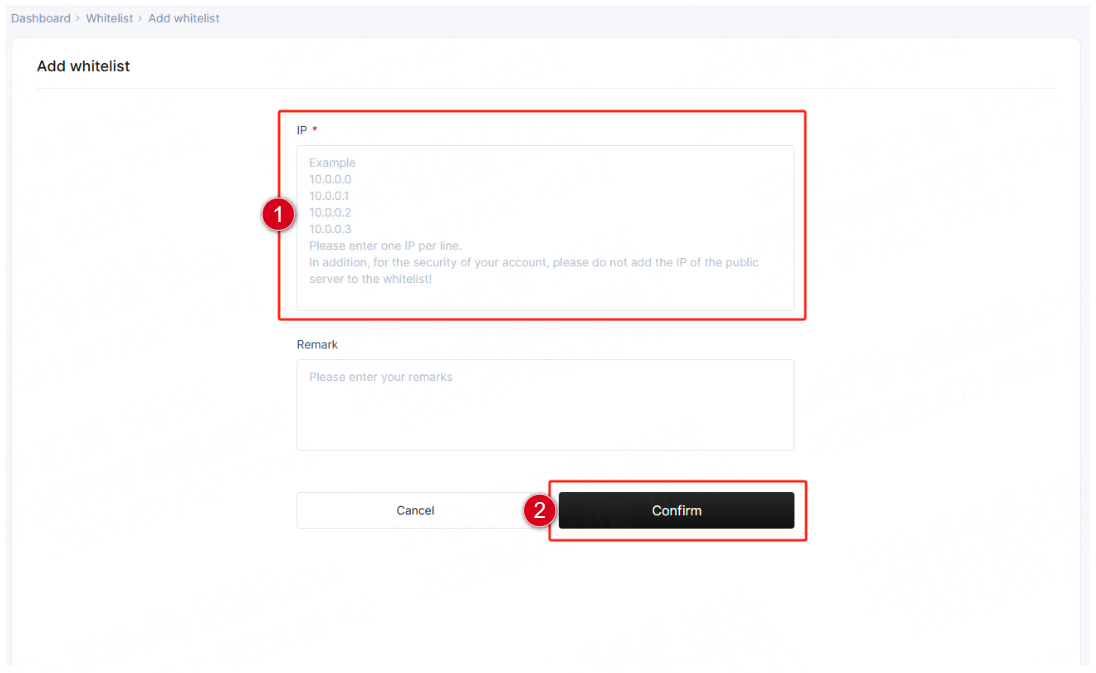
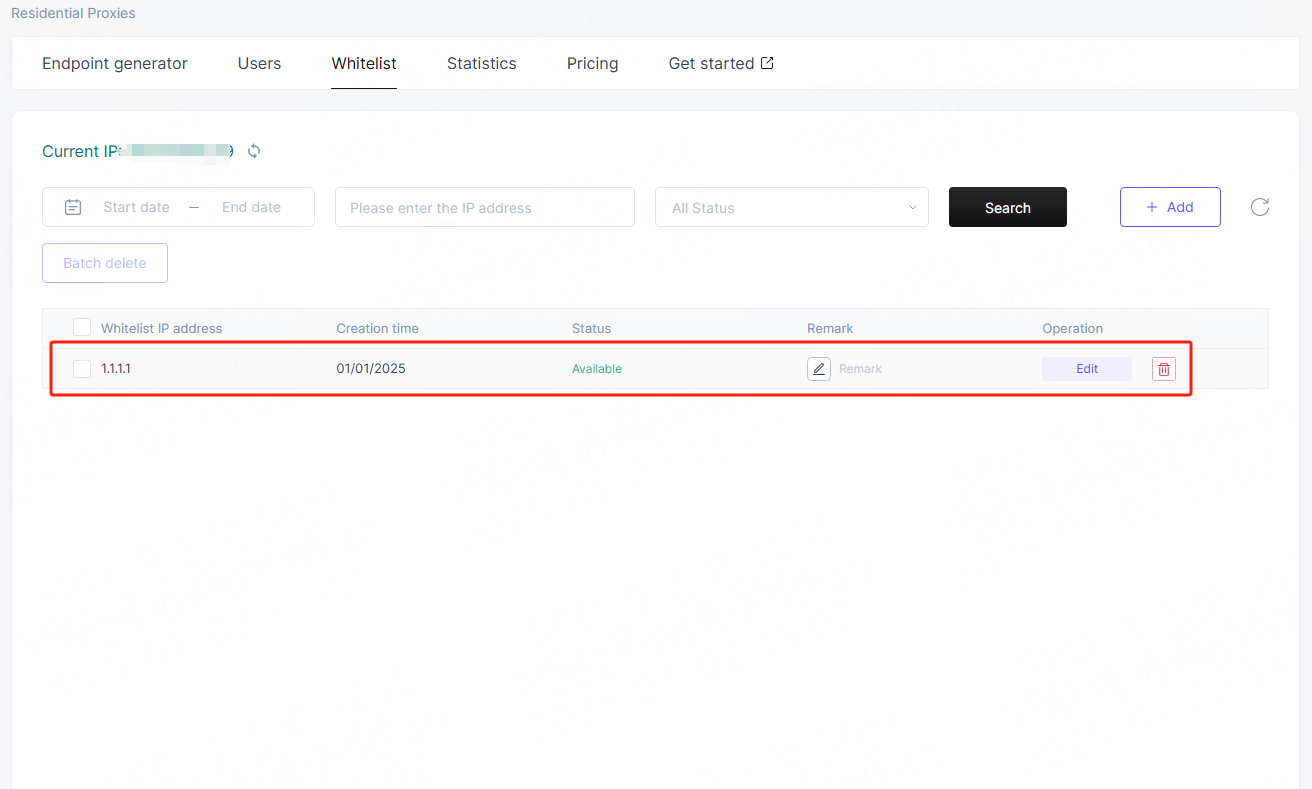
After adding the IP whitelist, enter the [Endpoint generator](1) interface, select the authentication method as [Whitelisted IPs](2) and start using it.
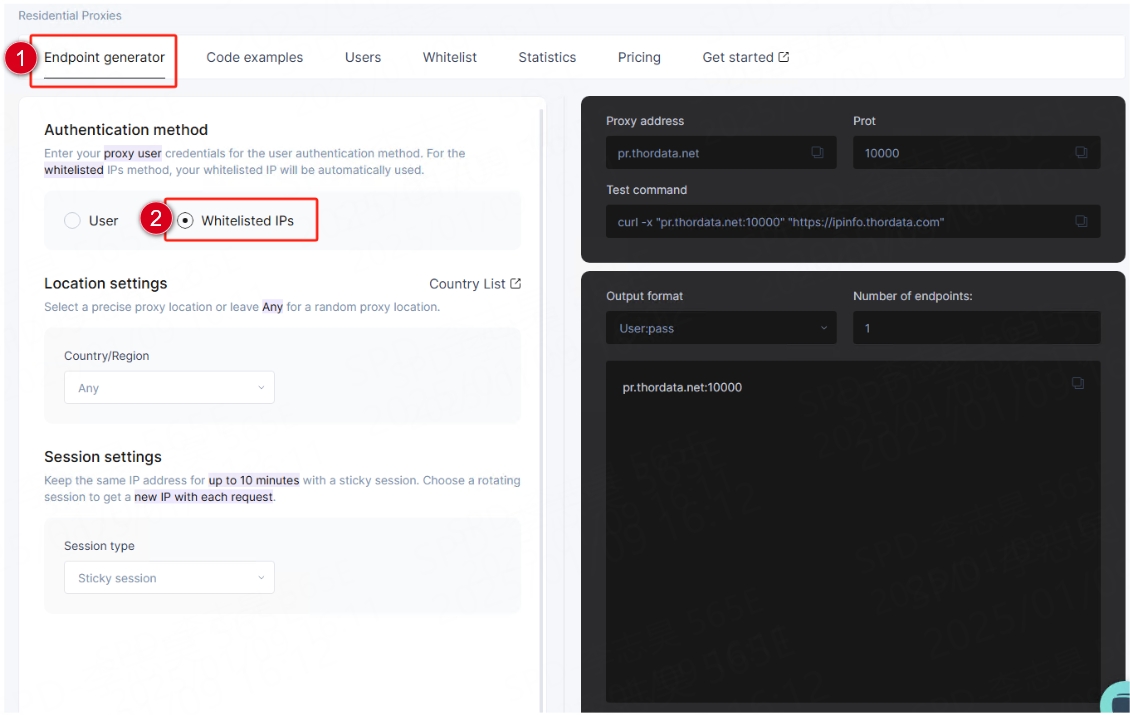
Endpoint Generator
Select the authentication method:
Authentication methods include User&Pass authentication (1) and Whitelisted IPs (2).
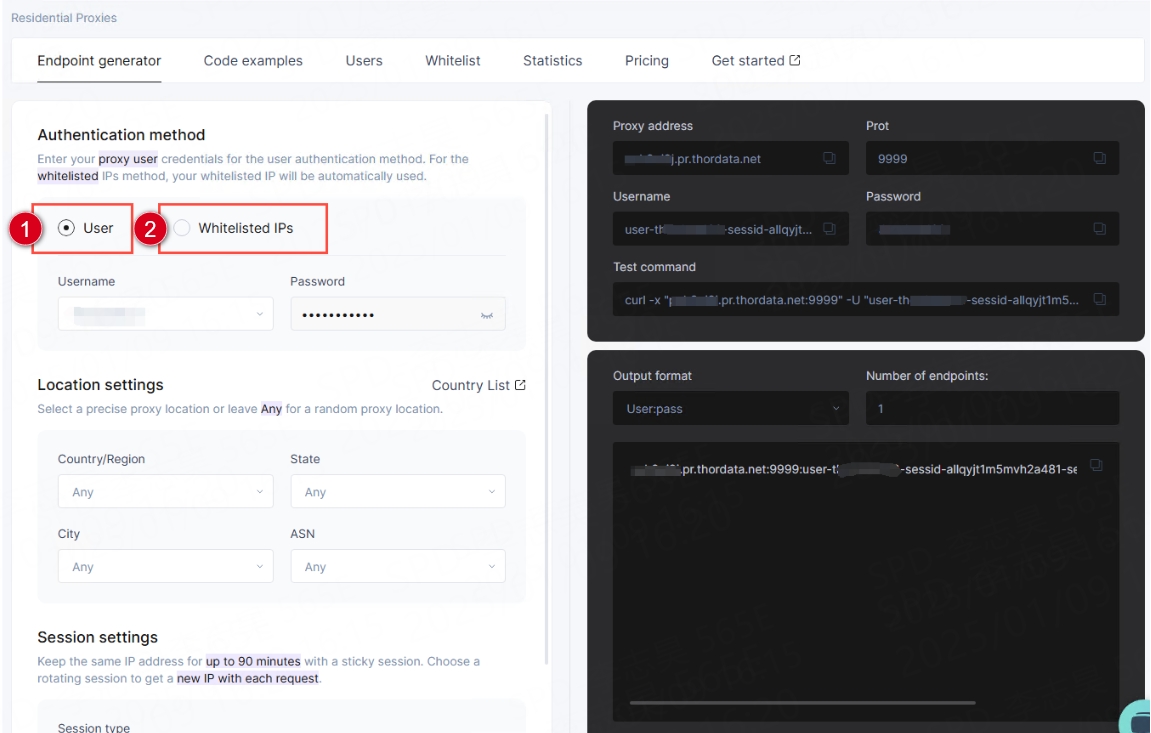
Select location settings:
Select Country/region (1), State (2), City (3), ASN (4), or leave all values as Any to get a random location.
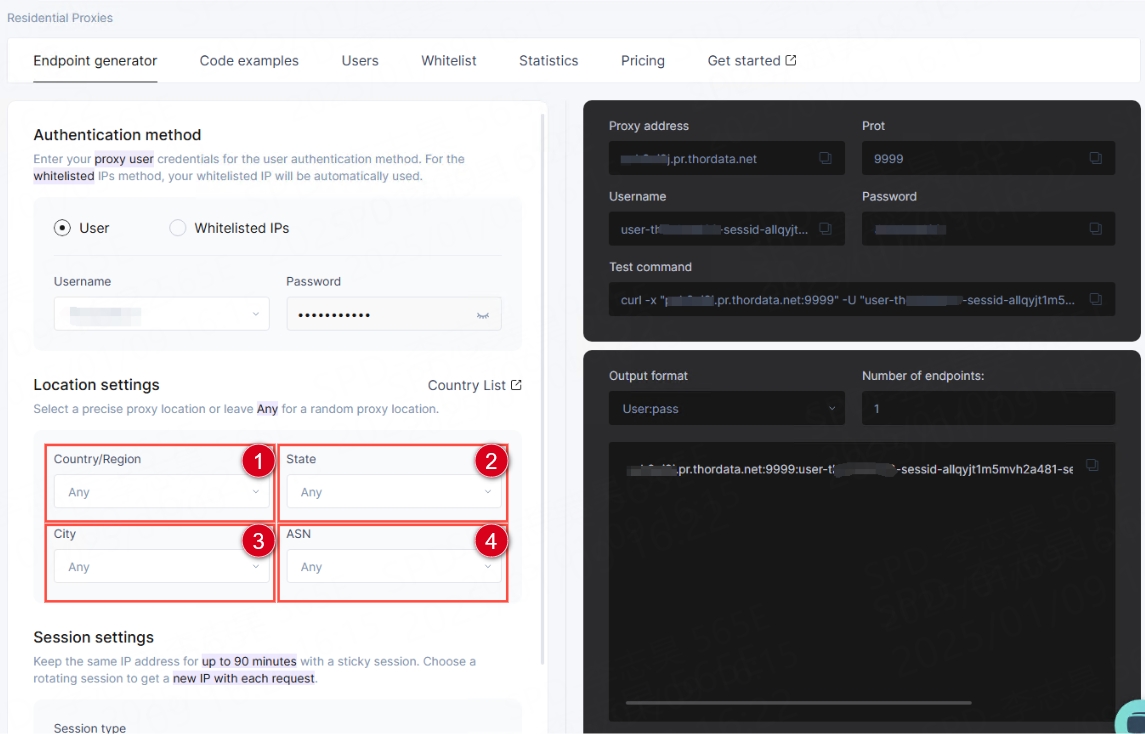
Select session type:
There are two types of sessions: sticky session and Rotating session (1).
Sticky session: You can set the IP retention time according to your needs, up to 90 minutes.
(Note: When using the whitelist authentication method, the sticky session is fixed to 10 minutes by default)
Rotating session: You will get a new IP each time you request.
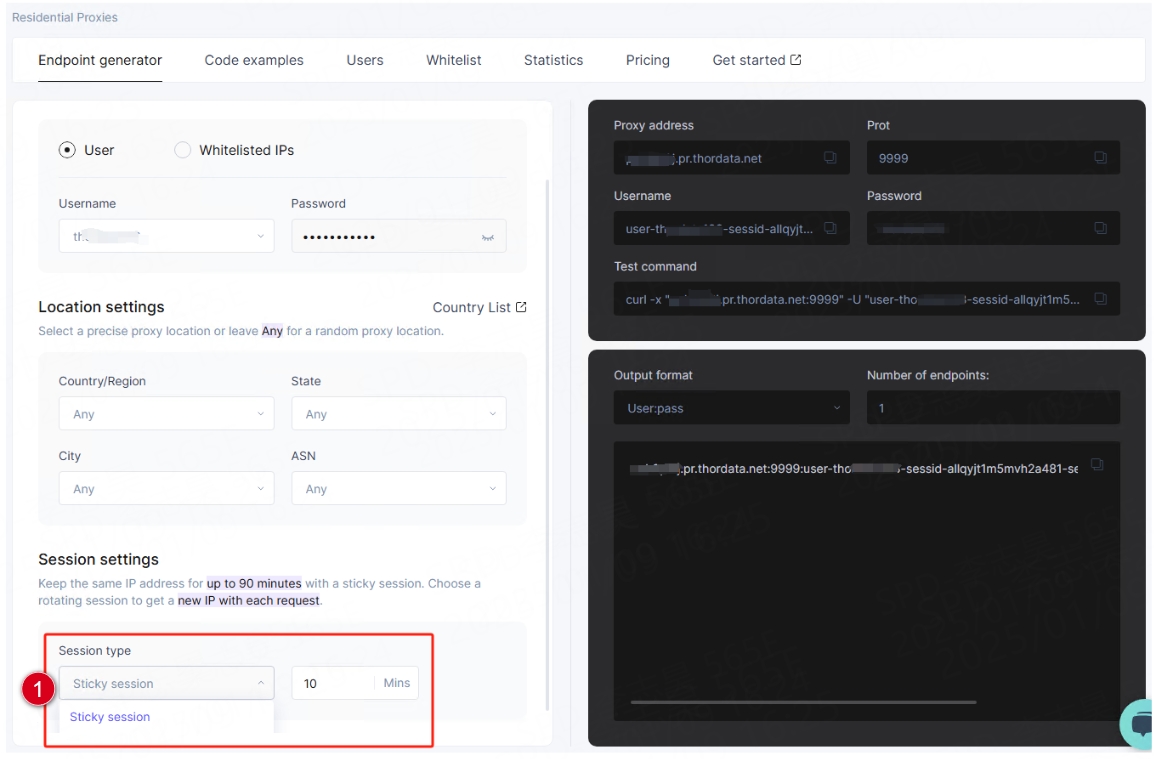
Select output format:
Select the output format(1) you want and enter the quantity(2) you want, then copy(3) it to your clipboard.
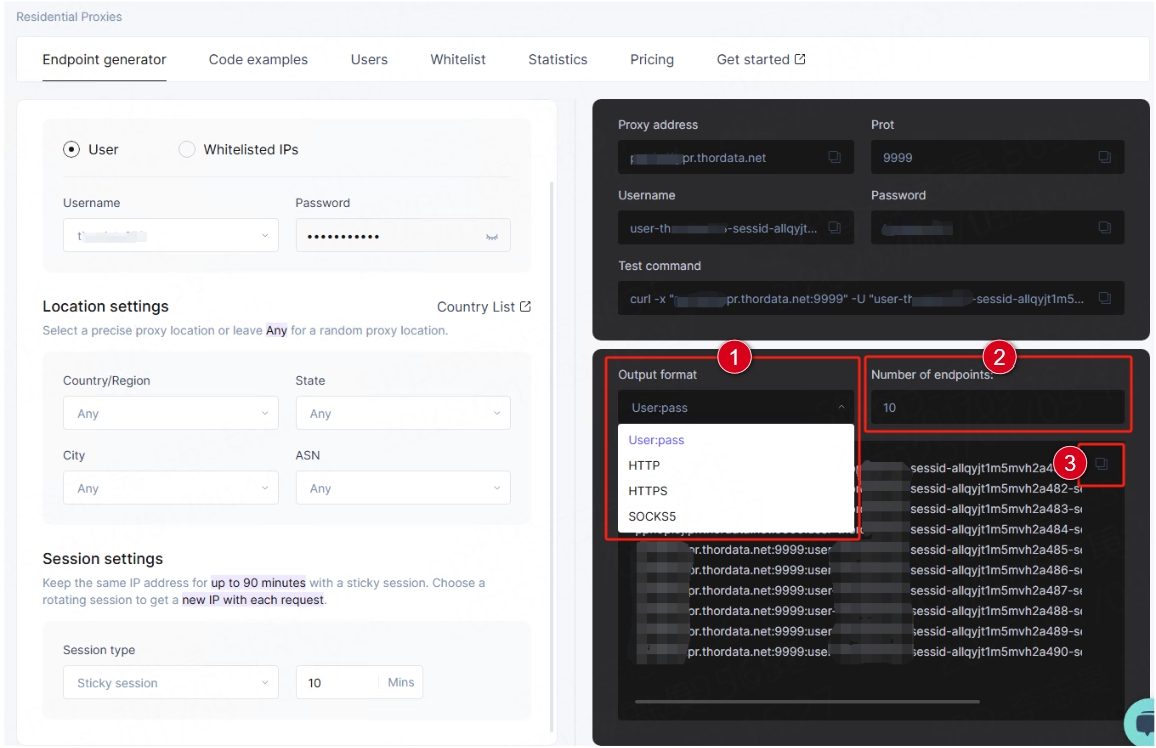
Usage Statistics
Go to the Dashboard-Residential Proxies interface(1) and click the [Statistics](2) button in the top navigation to enter the Statistics Details interface. Here you can view your remaining traffic (3), traffic expiry time (4) and traffic usage.
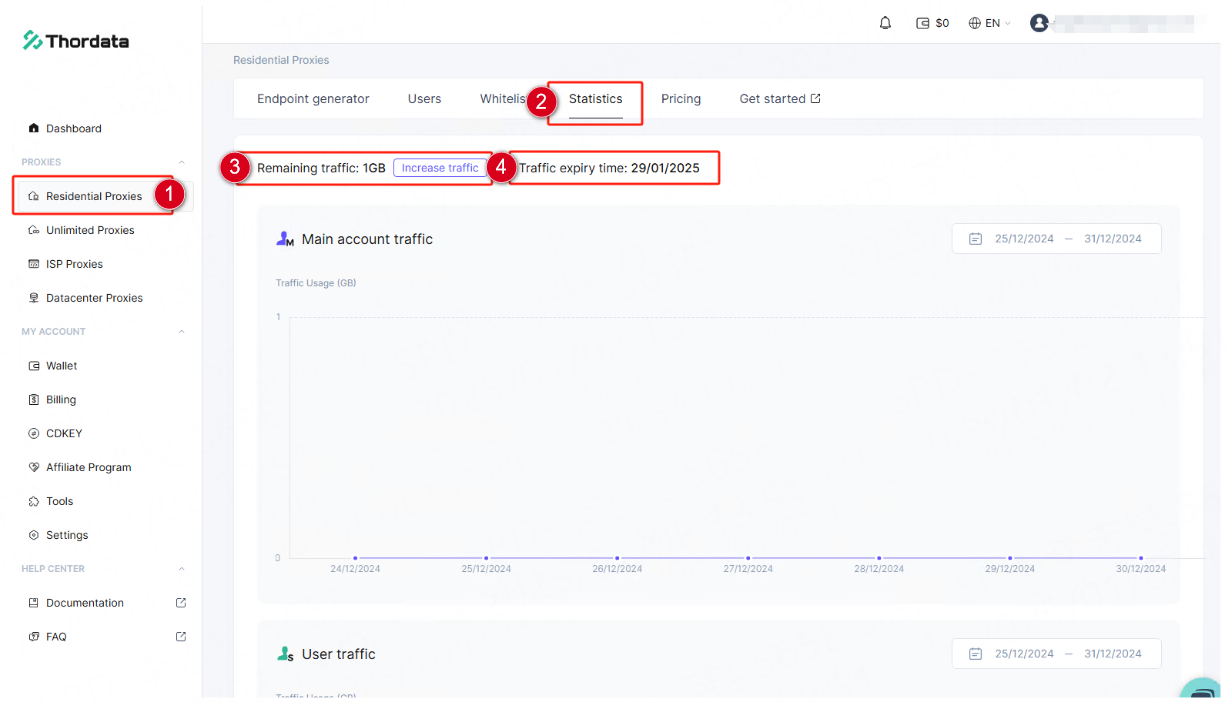
Other
We have put together some tutorials on integrating Thordata Residential Proxies with third-party tools to help you get started, View Documentation.
Thordata offers 24/7 support. If you have any questions or need assistance, please contact us at support@thordata.com.
Frequently asked questions
What are residential proxies?
Residential proxies are intermediary servers between users and websites. The only difference is that they use real IP addresses assigned to actual users by Internet Service Providers (ISPs). These proxies can be used to enhance your online privacy or to scrape public online data from harder-to-reach targets that other types of proxies cannot fulfill.
How do residential proxies work?
Residential proxies route internet traffic through intermediary servers. This changes the IP address of your connection request. Here’s how it works:
1. Internet traffic is directed through an intermediary server.
2. The intermediary server assigns a new residential IP address for the connection request.
3. Your real IP address is hidden, making it appear as if a regular user is using a different residential IP address.
Are residential proxies legal?
Residential proxies themselves are legal; their legality depends on how they are used. Using residential proxies to scrape content from public websites is legal, but using them for illegal activities will result in legal consequences.
About the author
Stephen is a content editor who specializes in creating engaging stories and impactful content. After starting his career in technology companies, he tried to combine creativity with data-driven insights. He always believed that every brand has its own unique story, and his mission is to help them be heard by the world.
The thordata Blog offers all its content in its original form and solely for informational intent. We do not offer any guarantees regarding the information found on the thordata Blog or any external sites that it may direct you to. It is essential that you seek legal counsel and thoroughly examine the specific terms of service of any website before engaging in any scraping endeavors, or obtain a scraping permit if required.